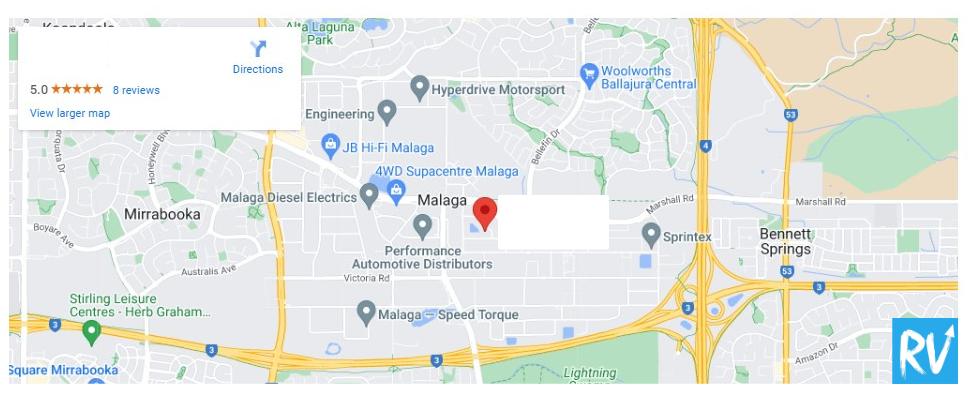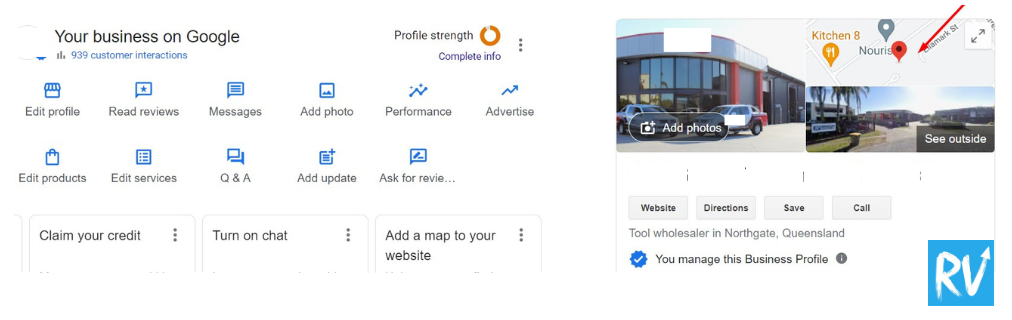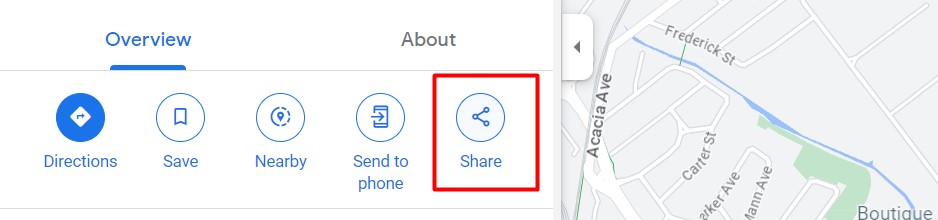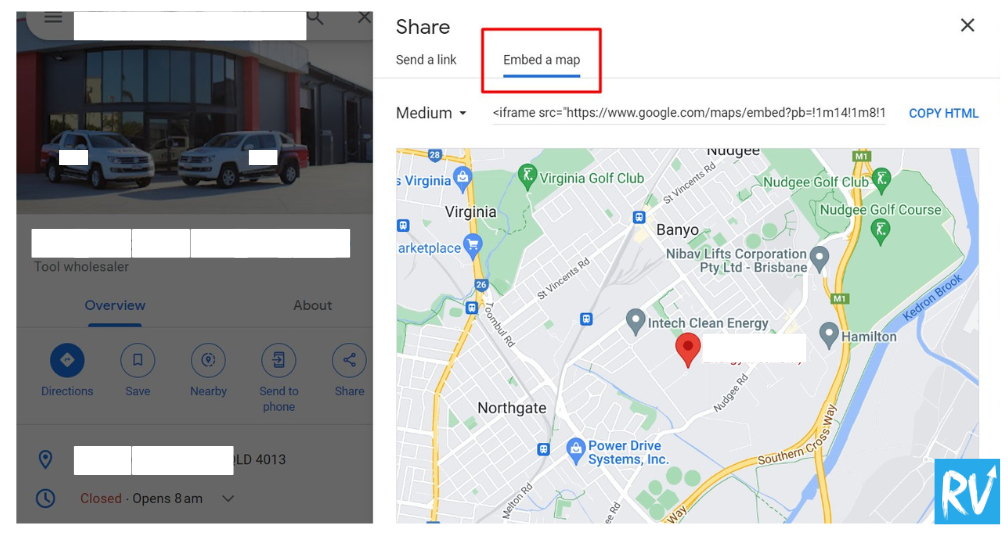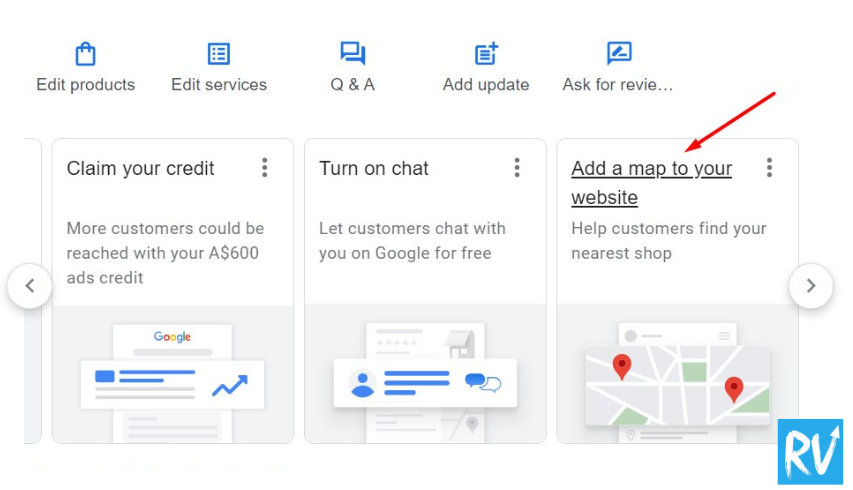Are you a small business owner looking to enhance your website’s visitor experience and credibility? In this post, we’ll guide you through the process of embedding a Google My Business map with reviews onto your website, a powerful addition that can provide essential location information and showcase your business’s positive feedback.
Here’s a detailed step-by-step guide to help you achieve this:
Table of Contents
Step 1: Access Your Google My Business Account
- Ensure you have claimed and verified your Google My Business listing. If you haven’t already, visit the Google My Business website and follow the steps to set up and verify your business.
Step 2: Find Your Business on Google Maps
Open Google Maps and search for your business by name or address. Once you find it, click on your business listing to open it.
Step 3: Access the ‘Share’ Option
In the left-hand sidebar, click on the “Share” option.
Step 4: Customize the Map
Choose the “Embed a map” tab to generate the embed code for your map. You can customize the map size and zoom level and choose whether to display points of interest. Adjust the settings according to your preferences.
Step 5: Generate the HTML Code
After customizing the map, click the “Copy HTML” button to copy the HTML code to your clipboard.
Step 6: Edit Your Website
Open your website’s content management system or HTML editor. Access the page (contact page or footer) where you want to embed the Google My Business map with reviews.
Step 7: Insert the HTML Code
Paste the HTML code you copied in Step 5 into the HTML of your website where you want the map to appear. This can typically be done in the source code view of your content editor.
Step 8: Save and Publish
Save the changes you’ve made to your website, and then publish the updated page.
Step 9: Test Your Website
After publishing, visit your website to ensure the Google My Business map with reviews displays correctly. You should be able to interact with the map and see reviews.
Step 10: Adjust as Needed
If necessary, make adjustments to the map’s size, location, or other settings by going back to your Google My Business account and generating a new embed code.
The benefits of adding your Google My Business directions to your business website
- Enhances User Experience: Simplifies the process for website visitors to find your physical location.
- Builds Trust and Credibility: Showcases your address and an interactive map, instilling trust in potential customers.
- Boosts SEO: Ensures accurate location information, which can enhance local search engine rankings.
- Increases Foot Traffic: The convenience of clear directions can lead to more people visiting your business.
- Improves Conversions: Streamlining the navigation process can lead to higher conversion rates and increased sales.
- Supports Local Marketing: Enhances your local marketing efforts, making it easier for nearby customers to locate and engage with your business.
- Streamlines Contact: Simplifies how customers reach out or visit you, improving overall accessibility.